|
Introducing the computer mouse to
young children should be a fun
activity—there's absolutely no rush getting your little one into
the computer seat. Keep in mind that although
using the computer can be a rewarding and educational experience for
children, the under-3 crowd might just be better off with more
traditional play activities. However, if your toddler is showing
signs that he/she wants to master the mouse, here are some tips to
get started.
Children develop at different rates. Depending on a toddler's
unique perspective of the world, some will pick up computer mouse
skills faster than others. Most of the time, this early skill is
simply a reflection of interest and desire, not of advanced
intelligence, though sometimes it is due to more advanced
coordination. In any case, it is important to avoid putting any kind
of pressure on your child to master the mouse!
 Mouse
Pointer Speed Mouse
Pointer Speed
Probably the very first and most important tip for making this
introduction a successful one is the adjustment of your mouse
pointer speed.
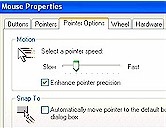 With Windows XP, click on Start,
Control Panel, Printers and Other Hardware, and then Mouse will take
you to a Mouse Properties screen. Click on the Pointer
Options tab and adjust the speed with the slider (slower). (With Windows 98, clicking on My Computer, Control
Panel, then Mouse will take you to the Mouse
Properties screen.) With Windows XP, click on Start,
Control Panel, Printers and Other Hardware, and then Mouse will take
you to a Mouse Properties screen. Click on the Pointer
Options tab and adjust the speed with the slider (slower). (With Windows 98, clicking on My Computer, Control
Panel, then Mouse will take you to the Mouse
Properties screen.)
On the Mouse Properties screen, pointer speed can be adjusted from slow
to fast. Slowing down your mouse is crucial for
helping toddlers, whose motor skills are still developing,
attain control and accuracy.
 Software Software
Though it is entirely conceivable that toddlers can
acquire mouse skills with many different software titles,
selecting software specifically designed for toddlers will help.
 Our favorite introductory program is Reader Rabbit Toddler.
Runner-ups include Disney's Mickey Mouse Toddler
and Disney's Winnie the Pooh Toddler (both of
these latter titles are now available in one package, entitled Disney
Learning Toddler). All of these titles feature "clickless"
activities—little ones need only allow their mouse to hover
over "clickables" for a few moments in order to select
them. The mouse responds normally if children also are able to
click on hotspots.
Our favorite introductory program is Reader Rabbit Toddler.
Runner-ups include Disney's Mickey Mouse Toddler
and Disney's Winnie the Pooh Toddler (both of
these latter titles are now available in one package, entitled Disney
Learning Toddler). All of these titles feature "clickless"
activities—little ones need only allow their mouse to hover
over "clickables" for a few moments in order to select
them. The mouse responds normally if children also are able to
click on hotspots.
Another feature of these
introductory programs is the ability to swipe the mouse and view
reactions on-screen. For example, a coloring activity in Reader
Rabbit Toddler involves rolling the mouse left, right, up, and down,
and the screen fills with color in every direction that kids move
the mouse. This simple activity very effectively lets young children
know that moving the mouse has specific responses.
 Choose a
Mouse Choose a
Mouse
 You might consider investing in a mouse that
is scaled down for use by little hands. This will be
particularly appealing for families with more than one child.
You might consider investing in a mouse that
is scaled down for use by little hands. This will be
particularly appealing for families with more than one child.
We
love the Logitech Ladybug Kids Optical Mouse.
It's  two-thirds the size of a standard mouse and fits comfortably in a young
child's hands—not to mention it's cute! Similar is the
Logitech Optical Football Mouse.
Both are optical, which means no fussing with mouse balls that get dirty
all too easily with kids, and no need for a mouse pad. Both fit more
easily and comfortably in children's hands.
two-thirds the size of a standard mouse and fits comfortably in a young
child's hands—not to mention it's cute! Similar is the
Logitech Optical Football Mouse.
Both are optical, which means no fussing with mouse balls that get dirty
all too easily with kids, and no need for a mouse pad. Both fit more
easily and comfortably in children's hands.
 Alternatively, you might consider
purchasing a smaller mouse that is designed for laptops because of
its size, but can be used with desktops as well. Pictured here is a
Logitech 930732-0403 Mini Optical Mouse,
which is both Windows and Mac compatible. Alternatively, you might consider
purchasing a smaller mouse that is designed for laptops because of
its size, but can be used with desktops as well. Pictured here is a
Logitech 930732-0403 Mini Optical Mouse,
which is both Windows and Mac compatible.
Important: If your toddler is showing any signs of frustration, simply wait
until a better time. However, if he/she is determined to play on the
computer, you might consider showing him/her the keyboard options of
any of the toddler software programs mentioned here.
|